Getting Started with Docker Guide – Mac
Step 1: Download the DMG Installer
Install and Run Docker for Mac
- Double-click
Docker.dmgto open the installer, then drag Moby the whale to the Applications folder.
- Double-click
Docker.appin the Applications folder to start Docker. (In the example below, the Applications folder is in “grid” view mode.) You will be asked to authorize
You will be asked to authorize Docker.appwith your system password after you launch it. Privileged access is needed to install networking components and links to the Docker apps.The whale in the top status bar indicates that Docker is running, and accessible from a terminal.

If you just installed the app, you also get a success message with suggested next steps and a link to this documentation. Click the whale (
 ) in the status bar to dismiss this popup.
) in the status bar to dismiss this popup.
- Click the whale (
 ) to get Preferences and other options.
) to get Preferences and other options.
- Select About Docker to verify that you have the latest version.
Congratulations! You are up and running with Docker for Mac.
https://docs.docker.com/docker-for-mac/install/#download-docker-for-mac
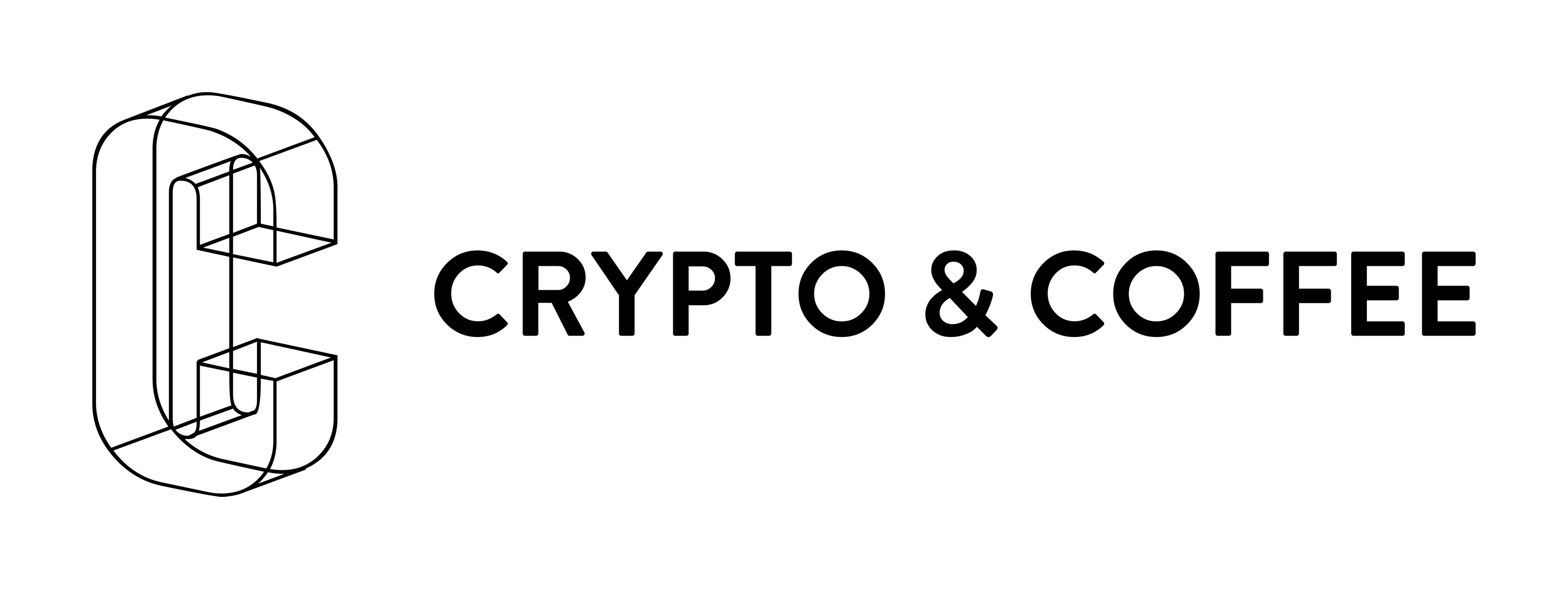
Pingback: Getting Started with Docker Guide – Crypto and Coffee