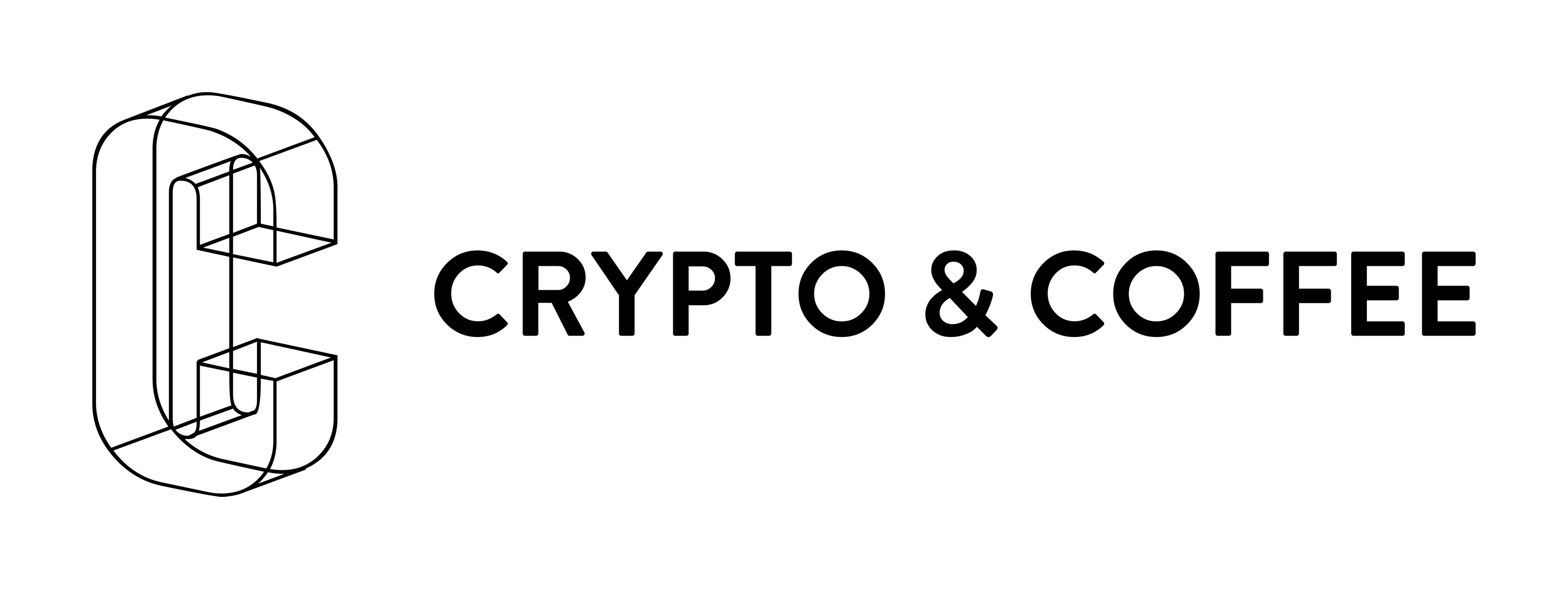Step 1 - Join our Slack Channel
Use this link to join our Slack channel so we may
provide you with continued updates and support of your mine.
Step 2 - Setup Docker
You need to install Docker.io and NVIDIA-Docker
Step 3 - Login to Registry
To login to our registry please use :
sudo docker login registry.gitlab.com
Enter the Gitlab credentials found in your My Profile
Step 4 - Configure Pools and Exchanges
Worker Config:
Each worker should use the name "cc" and be followed by the number of workers you have,
so for example a mine with 10 workers should have cc1-cc10 as workers configured.
Each worker should be set to use the same password "test"
Payout:
You need to enter your wallet address for each coin you mine into your pool server accounts.
Additionally we recommend turning on Auto-Sell on Bittrex.
Step 5 - Mine the Planet
Using the Mining Instructions for the Dockerfile you are trying to run, please run the command with your favorite pool.
"sudo nvidia-docker run -d -i -t $GITLABURL -k ALGORITHM -o SERVER -u USER -p PASSWORD"
Available $GITLABURL
registry.gitlab.com/cryptoandcoffee/docker/nicehash/nheqminer:stable
registry.gitlab.com/cryptoandcoffee/docker/claymorelbry:stable
registry.gitlab.com/cryptoandcoffee/docker/klaust:stable
registry.gitlab.com/cryptoandcoffee/docker/djm34:stable
registry.gitlab.com/cryptoandcoffee/docker/nicehash-sp:stable
registry.gitlab.com/cryptoandcoffee/docker/sgminer-nicehash:stable
registry.gitlab.com/cryptoandcoffee/docker/alexis78:stable
registry.gitlab.com/cryptoandcoffee/docker/lbry/sp-hash:stable
registry.gitlab.com/cryptoandcoffee/docker/sp-hash:stable
registry.gitlab.com/cryptoandcoffee/docker/tpruvot-cpu:stable
registry.gitlab.com/cryptoandcoffee/docker/claymore:stable
registry.gitlab.com/cryptoandcoffee/docker/gateless:stable
registry.gitlab.com/cryptoandcoffee/docker/ewbf:stable