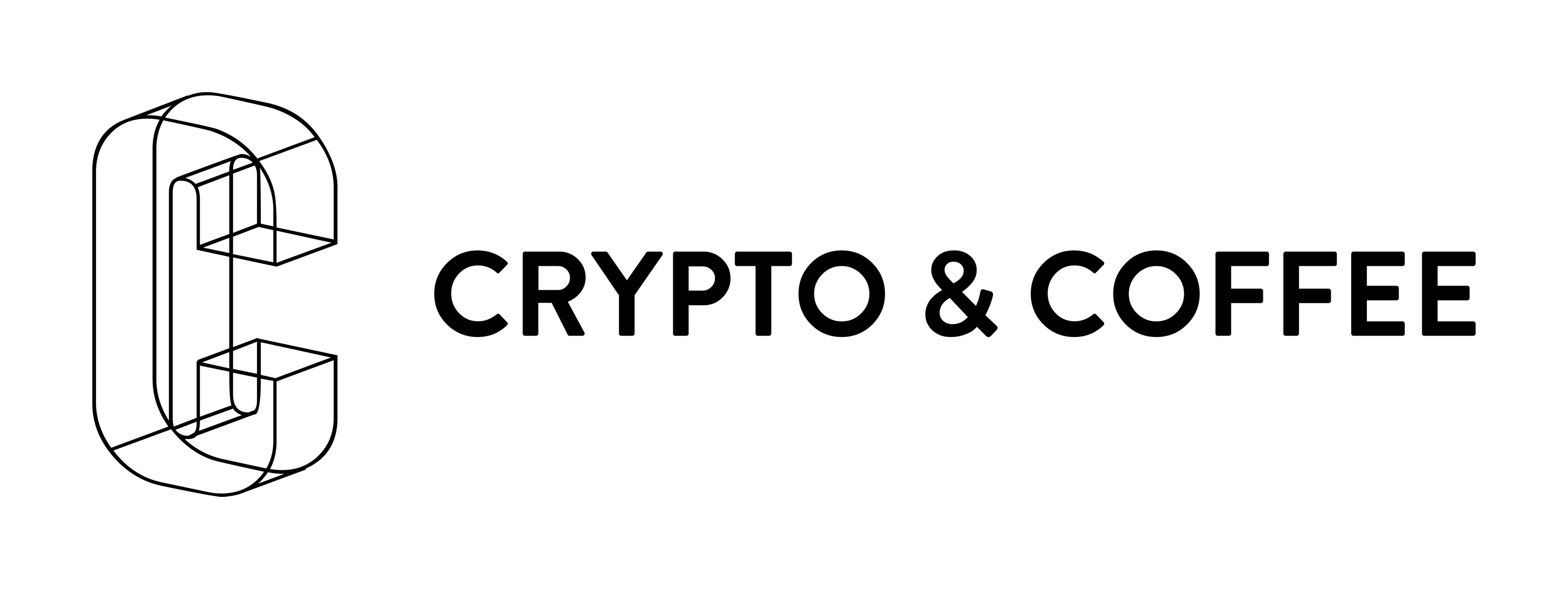Step 1 - Join our Slack Channel
Use this link to join our Slack channel so we may
provide you with continued updates and support of your mine.
Step 3 - Login to Registry
In a Terminal or Bash Prompt run:
sudo docker login registry.gitlab.com
Enter the Gitlab credentials found in your My Profile
Step 4 - Pull a WalletNode
In a Terminal or Bash Prompt run:
docker pull registry.gitlab.com/cryptoandcoffee/docker/walletnode:$WALLET
Replace $WALLET with one of these coins:
aur
auroracoin
dash
diamond
digibyte
dmd
eth
groestlcoin
hush
monacoin
mue
myriadcoin
sib
woodcoin
xdc
zclassic
zec
Step 5 - Using a WalletNode
Replace $WALLET with one of these coins in the instructions below:
aur
auroracoin
dash
diamond
digibyte
dmd
eth
groestlcoin
hush
monacoin
mue
myriadcoin
sib
woodcoin
xdc
zclassic
zec
Step 1: Create a Storage Volume for your WalletNode
sudo docker volume create --name walletnode
Step 2: Run your WalletNode
sudo docker run --net host -itd --name $WALLET --entrypoint="/bin/bash" -v walletnode:/root registry.gitlab.com/cryptoandcoffee/docker/walletnode:$WALLET
Step 4: Start the Coin Daemon
sudo docker exec -itd $WALLET $WALLETd
To check if your Coin is up-to-date and ready to be used
sudo docker exec -it $WALLET c-cli getblocktemplate
Additional Commands:
To check if your WalletNode is running:
sudo docker ps
Create a new wallet
sudo docker exec -it $WALLET $WALLET-cli getnewaddress mywalletname
To see a list of all available commands in the CLI, use :
sudo docker exec -it $WALLET $WALLET-cli help
To login directly to your container
sudo docker exec -it $WALLET bash
To stop your WalletNode
sudo docker stop $WALLET && docker rm $(docker ps -a -q)